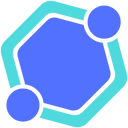Zoom Integration Guide for HiveBase
Everything you need to connect, use, and manage your Zoom integration
Welcome to the Zoom Integration Guide for HiveBase, your AI-native task management platform. This guide provides everything you need to connect Zoom to HiveBase, use its powerful features to enhance your productivity, and manage or disconnect the integration as needed. Let's get started!
Table of Contents
Connecting Zoom to HiveBase
Follow these simple steps to connect your Zoom account to HiveBase and start turning your meetings into actionable notes and tasks.
Access Integrations
Log in to your HiveBase account and navigate to the "Integrations" section from your account settings or dashboard.
Initiate Connection
Find the Zoom integration option and click the "Connect Zoom" button to start the process.
Review Permissions
A consent modal will appear, explaining the data HiveBase will access from Zoom (e.g., your profile, meeting details, participants, recordings, and the ability to create meetings).
Check the box to agree to these permissions and click "Authorize" to proceed.
Authorize with Zoom
You'll be redirected to Zoom's authorization page. Review the permissions again and click "Allow" to grant HiveBase access to your Zoom account.
Confirmation
Once authorized, you'll return to HiveBase with a confirmation message indicating your Zoom account is connected. You're now ready to use the integration!
Using the Zoom Integration
With Zoom connected to HiveBase, you can leverage AI to streamline your meeting workflows. Here's how to use the key features:
Generating Meeting Notes Automatically
After connecting Zoom, HiveBase listens for meeting events (like when a transcript is completed). Once a meeting ends and a transcript is available, we automatically generate detailed meeting notes and summaries.
Note: These are accessible in your HiveBase workspace, visible only to you and attending team members who are also on HiveBase.
Enhanced Participant Recognition
We use your Zoom contacts and team chat contacts to accurately identify speakers in meeting notes, ensuring all participants are correctly referenced regardless of which Zoom communication channel they primarily use.
Importing Past Recordings
Access past Zoom recordings from your account to generate historical meeting notes instantly. Navigate to the relevant section in HiveBase (e.g., Meetings or Integrations tab), select the recordings you want to import, and let our AI create notes for you.
Creating and Scheduling Meetings
Create or schedule Zoom meetings directly from HiveBase. Use the meeting creation tool in your workspace to set up a meeting, add an agenda, and integrate it with Google Calendar.
The meeting link will be generated and shared with participants as needed.
Disconnecting Zoom and Deleting Data
If you no longer wish to use the Zoom integration or want to remove your data from HiveBase, follow these steps to disconnect and manage your information.
Access Integration Settings
Go to the "Integrations" section in your HiveBase account settings.
Disconnect Zoom
Find the Zoom integration (marked as "Connected") and click the "Disconnect Zoom" button.
Choose Data Deletion (Optional)
Before confirming disconnection, check the "Delete Imported Data" option if you want to permanently delete all imported Zoom data (e.g., meeting notes, transcripts) from HiveBase. This action is permanent and cannot be undone after completion.
Data Access Permissions Summary:
- • User Profile Data (name, email, user ID) for personalization
- • Meeting Data (topics, dates, times) for note context
- • Participant Data (names, emails) for team context in notes
- • Contact Data (Zoom contacts and team chat contacts) for accurate participant identification
- • Recordings and Transcripts for generating meeting summaries
- • Meeting Creation to schedule Zoom meetings via HiveBase
Warning: This will permanently remove meeting notes, transcripts, and related content within 30 days. Access tokens and integration will be removed immediately.
Confirm Disconnection
A confirmation prompt will appear asking: "Are you sure you want to disconnect your Zoom account from HiveBase?" This will summarize the actions being taken:
- • Disconnecting will revoke all access to your Zoom data and stop future data collection
- • If you've selected to delete imported data, all meeting notes, transcripts, and related content will be permanently deleted from HiveBase within 30 days
- • You can reconnect your Zoom account at any time from the Integrations section
Click "Confirm Disconnect and Delete" (if data deletion is selected) or "Confirm Disconnect" to finalize. Your Zoom account access will be revoked immediately, and data deletion (if chosen) will be processed within the specified timeframe.
Reconnect Anytime
If you wish to use the integration again, return to the "Integrations" section and click "Connect Zoom" to start over.
Support and Contact Information
If you encounter any issues with the Zoom integration or have questions, we're here to help.
Help Center
Visit our Help Center for additional guides, FAQs, and troubleshooting tips related to the Zoom integration.
Visit Help CenterContact Support
Reach out to our support team directly via email or through the in-app support chat for personalized assistance.
Email SupportFeedback
We value your input! Share feedback or feature requests for the Zoom integration.
Send FeedbackConclusion
This Zoom Integration Guide provides the essential information to connect, use, and manage the Zoom integration with HiveBase. By following these steps, you can enhance your meeting productivity with AI-driven notes and seamless meeting management.
For any assistance, don't hesitate to reach out through our support channels.
Notes on Meeting Zoom's Criteria
This documentation page meets Zoom's criteria by including:
- Connection Instructions: Clear steps to integrate Zoom with HiveBase, covering the OAuth flow
- Usage Guidance: Practical instructions for key features like generating notes, importing recordings, and creating meetings
- Removal Instructions: Detailed steps to disconnect Zoom and delete data, ensuring user control
- Support Information: Accessible contact details and resources for user assistance
The content is concise and focused, avoiding excessive detail while fully addressing Zoom's requirements for user guidance. It's structured for easy navigation with distinct sections, ensuring users and Zoom reviewers can quickly find the information they need.